Hard Drive Utilities

MAXTOR
/QUANTUM HARD DRIVES
Maxtor MaxBlast:
MaxBlast Plus is
a one-step, IDE hard drive installation utility.
MaxBlast Plus
makes hard drive installations and upgrades
hassle-free for novices and professionals alike by automatically identifying,
partitioning, and formatting any IDE hard drive, making it data-ready in about
one minute. MaxBlast Plus supports Enhanced IDE and Fast ATA standards, and
breaks the 528 MB, 2.1 GB, 4.2 GB, 8.4 GB & 32 GB storage capacity barriers.
DOWNLOAD HERE
Other Maxblast Programs:
Maxblast Plus 2
(must use winzip to unzip)
Maxblast 3
(must use winzip to unzip)
Instructions for
creating a Boot Diskette with MaxBlast Plus:
- Copy the MAXBLAST FILE to your Hard
drive. This file can be run at a DOS prompt or in a Windows environment
(Windows 3.x, Windows 95A, Windows 95B or Windows 98). The utility to create
the MaxBlast Plus diskette cannot be executed from a floppy disk, and
cannot be executed under Windows NT or OS/2.
A. To create the Bootable
MaxBlast Plus Floppy Diskette:
- Under the Windows environment
double click on the MAXBLAST.EXE file.
- Under the DOS environment, type the
file name (maxblast) and press [Enter].
B. The program will prompt
you to insert a 1.44 MB 3.5" floppy diskette into your A: drive. Any
files on the floppy will be erased during the MaxBlast Plus diskette
creation procedure.
- Once the program is complete, exit from
Windows if applicable, re-boot the system to the MaxBlast Plus diskette
created, and the installation process will begin. Make sure you label this
diskette as MaxBlast Plus 1.26S.
- The MaxBlast Plus Hard Drive
Installation program supports Windows NT and OS/2 and will properly set up a
drive for these operating systems.
Maxtor
PowerMax Diagnostic Utility . The
Powermax utility is designed to perform
diagnostic read/write verifications on Maxtor/Quantum hard drives. These tests
will determine hard drive integrity. The
Powermax utility is effective on all ATA (IDE)
hard drives with a capacity greater than or equal to 500 MB. Maxtor recommends
the use of this utility for troubleshooting potential hard drive problems. These
problems include, but are not limited to the following:
- Potential hard drive surface problems (e.g., bad clusters, bad sectors,
partitioning/formatting problems, etc.).
- Drive recognition problems (e.g. hard drive that is not recognized by the
operating system).
- Software removal.
DOWNLOAD HERE
FUJITSU HARD DRIVES
OnTrack's DiskGo:
provides the same functionality as the OnTrack Disk Manager with additional
enhancements that will help take the guess work out of disk drive installation.
Some of the features of DiskGo are listed below. This product replaces Disk
Manager.
- Helps determine your system limitations
and requirements.
- Provides online documentation that
details your installation requirements.
- Can overcome system limitations in BIOS
using Dynamic Drive Overlay.
- Supports drive capacities greater than
8 Gigabytes.
- Requires Microsoft Windows 3.1 or
greater to run.
Fujitsu provides
OnTrack DiskGo to its customers for help in the installation of
Fujitsu disk drives that are not supported through the CMOS / BIOS settings on
many systems in use. This OEM version of OnTrack DiskGo will only support
Fujitsu disk drives.
DOWNLOAD HERE
Instructions for
creating the Ontrack Disk Manager DiskGo! for Fujitsu program diskette
Once the download is complete, run the
file and create a program diskette following these simple steps:
- Open Windows Explorer (Windows, Windows
95/98 or Windows NT systems) or File Manager (Windows 3.xx or Windows NT 3.5x
systems).
- Go to the temporary directory where you
downloaded dgdisks.exe.
- Insert a blank, formatted 1.44 MB
diskette in the A: floppy drive.
- Double click on dgdisks.exe to create
the Disk Manager DiskGo! for Fujitsu program diskette.
- Close the diskette creation program.
Note: You may want to save the dgdisks.exe
program for future use, in the event the diskette you just created is
lost or damaged.
Fujitsu Diagnostic Utility. A diagnostic tool to check the
status/surface of any Fujitsu hard drive with Ultra ATA Change Mode Utility
v1.19.
DOWNLOAD HERE
QUANTUM HARD DRIVES
Ontrack Disk ManagerŪ 2000
:
Disk Manager 2000 is a Windows-based
installation program that overcomes the limitations of system BIOS and operating
systems and makes adding a new hard drive to your system easy. Disk Manager 2000
will analyze your computer system and create a Custom Installation Manual that
provides step-by-step instructions to guide you through the disk drive
installation.
DOWNLOAD HERE
Instructions on
how to create the Disk Manager: Download Disk Manager 2000 to
either your Windows Desktop or to a temporary folder, insert a blank formatted
1.44MB floppy into your A: drive, and then click on the downloaded file to
create a Disk Manager boot diskette. Then reboot-your computer and follow the
instructions from Disk Manager.
Quantum
PowerMax Diagnostic Utility . The
Powermax utility is designed to perform
diagnostic read/write verifications on Maxtor/Quantum hard drives. These tests
will determine hard drive integrity. The
Powermax utility is effective on all ATA (IDE)
hard drives with a capacity greater than or equal to 500 MB. Maxtor recommends
the use of this utility for troubleshooting potential hard drive problems. These
problems include, but are not limited to the following:
- Potential hard drive surface problems (e.g., bad clusters, bad sectors,
partitioning/formatting problems, etc.).
- Drive recognition problems (e.g. hard drive that is not recognized by the
operating system).
- Software removal.
DOWNLOAD HERE
SAMSUNG HARD DRIVES
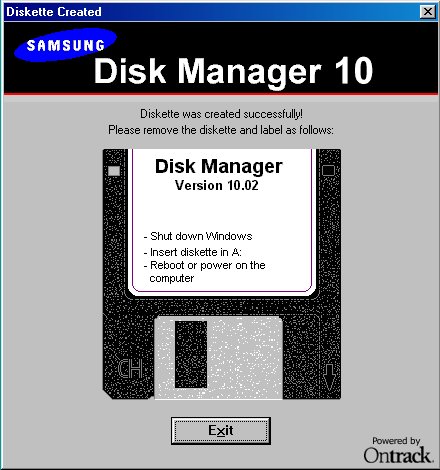
- Click on the
Download Disk Manager DiskGo!

- Select a temporary directory to which
you will download
Dc10_global.rar.
- Commence the download.
 |
| |
 After
installing hardware(Jumpers, Cables) After
installing hardware(Jumpers, Cables)
 Insert
and boot from the Disk Manager install diskette Insert
and boot from the Disk Manager install diskette
 Then
you can see following screen Then
you can see following screen
 This
is nomar sequence of installing Disk Manager This
is nomar sequence of installing Disk Manager |
|
Disk Manager 10
|
SAMSUNG |
Disk
Manager |
Ontrack |
|
|
----------------------------------------------------------- |
|
------
------
------
------
------
------
------
------
------
------
------
------ |
Welcome
to Disk Manager
DiskManager Hard DIsk Installation Software
Copyright(c) 2000-2001 ONTRACK Data International, inc.
This Software is licensed under the terms and conditions
of the License Agreement contained in the Online Manual.
Press F1 to view the Online Manual.
If you
have read the License Agreement and agree to the
terms and conditions therein, press "Next" to continue. |
(Help) (Back)
(Next) (Exit) |
|
|
|
Press Next if you agree. |
|
 |
 Then, Below windows will appear.
Then, Below windows will appear. |
|
| [-] Blank
Hard Drive
[X] |
Disk Manager has found that the following drive is not set
up for use
in your system.
Drive model : SAMSUNG
SP8044H
Would you like to
prepare this drive for use in your system?
[Yes]
[No]
|
|
|
|
Press Yes if you want to. |
| |
 It's possible to skip below step if you have only one drive
It's possible to skip below step if you have only one drive
|
|
Disk Manager 10
|
SAMSUNG
|
Disk
Manager |
Ontrack |
|
|
----------------------------------------------------------- |
|
------
------
------
------
------
------
------
------
|
Select the hard drive you wish to set up from the drive
list and press "Next" to continue.
|
(Help)
(Back) (Next)
(Exit) |
|
|
|
Select one drive you want to and press Next.
|
|
 |
 You
must choose one from below list You
must choose one from below list
 If
you want to use the Windows XP, select the Windows 2000. If
you want to use the Windows XP, select the Windows 2000. |
|
Disk Manager 10
|
SAMSUNG
|
Disk
Manager |
Ontrack |
|
|
----------------------------------------------------------- |
|
------
------
------
------
------
------
------
------ |
Select the operating system that you are using or will
be using then press "Next" to continue.
- Windows
ME/98/95 OSR2
- Windows 95/95
OSR1
- Windows 2000 (Including
Windows XP)
- Windows NT4
- DOS/Windows
3.x/Other
|
(Help)
(Back) (Next)
(Exit) |
|
|
|
Select the OS and press Next.
|
| |
 Please
confirm your selections. Please
confirm your selections. |
|
Disk Manager 10
|
SAMSUNG
|
Disk
Manager |
Ontrack |
|
|
----------------------------------------------------------- |
|
------
------
------
------
------
------
------
------
------
------
------
------
------ |
Installation Summary
Drive : SAMSUNG SP8004H
Partition to be
created: 1
Partition Size: 80061 MBytes
Partition Type: FAT32
Operating System Selected: Windows ME/98/95
OSR2
Disk Manager
will now install your drive with the choices shown
above. Press "Next" to continue the installation. |
(Help)
(Back) (Next)
(Exit) |
|
|
|
Press Next if they are correct. |
|
 |
 A
message of completion. A
message of completion.
 If DDO
is damaged, you can boot from DDO diskette. If DDO
is damaged, you can boot from DDO diskette. |
|
Disk Manager 10
|
SAMSUNG
|
Disk
Manager |
Ontrack |
|
|
----------------------------------------------------------- |
|
------
------
------
------
------
------
------
------
------
------
------
------
------
------
------ |
Installation Complete
The partitions are
now formatted. Each partition will be accessible as a
logical drive letter after rebooting your computer.
Your drive has
been installed with Ontrack's Dynamic Drive
Overlay(DDO).
Select "Create DDO Diskette" to install a DDO onto a
floppy diskette.
Press F1 to view the help for more information about the
DDO and DDO boot Diskette.
[Create DDO
Diskette] [Install Another Drive] |
(Help)
(Back) (Next)
(Exit) |
|
|
|
Press Next if you done or skip. |
| |
 The
end of all steps. The
end of all steps. |
|
Disk Manager 10
|
SAMSUNG
|
Disk
Manager |
Ontrack |
|
|
----------------------------------------------------------- |
|
------
------
------
------
|
Thank you for using Disk Manager!
Press Ctrl - Alt - Del to reboot your
machine.
(Remove the Disk Manager install diskette) |
(Help)
(Back) (Next)
(Exit) |
|
|
|
Remove the diskette and press Ctrl-Alt-Del to reboot. |
|
|
|
WESTERN DIGITAL
HARD DRIVES
Download Data Life Guard Tools
Follow the Online
instructions from the created disk.
SEAGATE
(CONNER) HARD DRIVES
Disk Wizard:
use when building a brand new system (Windows
not installed yet) to speed up the installation and, if necessary, help
achieve full capacity of your drive by overcoming legacy BIOS limitations.
DOWNLOAD HERE
Instructions on how to create the Disk Wizard:
- Run the
Disk Wizard
-
Reboot computer
-
Insert the diskette you created into your
floppy drive.
-
Follow the online instructions.
IBM HARD
DRIVES
IBM Hard Drive Utility
Run this program and Unzip the files onto a Floppy Disk .
Download here
After Placing files on a floppy,
type DM and press enter.
Follow the online instructions after
that


![]()
![]()
![]()
![]()
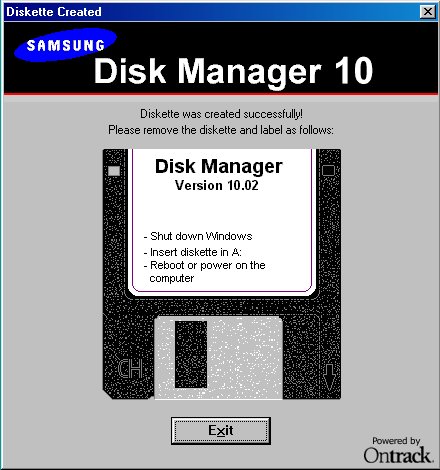
![]()
![]()
![]()