
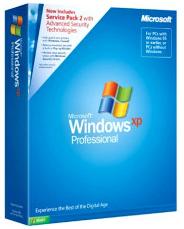


Windows XP Wi-Fi Disconnect Problem
Many users are having problems under the Windows XP environment with multiple and continuous disconnects from wireless access points. I was having the same problem, so in order to fix it I tried every possible known solution. So I gathered them all in this article.
The solution that worked for me was the first one with the Wireless FiXP tool.
I hope to find the solution for your problem through this page
Another possible solution is to handle the WZC (Wireless Zero Control)
A reliable solution is also to handle with bat files the function of Wireless Zero Control .This is the service provided in XP to select wireless networks. It is likely you have a conflicting utility running that was provided with your wireless device, and it is disabling the Wireless Zero service causing the multiple disconnects.
So Change the Wireless Zero Config service to manual start.
1.Start
-> Run... -> services.msc -> OK -> scroll to "Wireless Zero
Configuration" and double click it -> Change startup type to Manual ->
OK.
2. Make two batch files, one to start the service and one to stop
it.
Use notepad to make two text files, one containing:
net start wzcsvc
And the other containing:
net
stop wzcsvc
Rename them "Start Wireless Zero Config.bat" and
"Stop Wireless Zero Config.bat" respectively.
3. Run the Stop batch
file. You should now be able to upload with ease!
4. If you ever need
to connect to a different wireless LAN, run the Start batch file,
configure the connection, and run the Stop batch file.
Also there are many common reasons that can probably cause this malfunction:
1:if the distance between your router is more than what is it actually has to be, you might encounter this problem.you will have a successful wireless network somewhere within the range of 35-40 feet and there are certain limitations if u are promised that your router will broadcast signals up to 100-150 feet. Most of them are just on papers. But u do have routers in the market which have the capability but the network has to be in a straight line and there should be no walls in between always remember that wireless signals will, not work vertically they might (but u will have issues) works good in a horizontal way
2:do not keep the router inside a room and try to access it from another room. Your wireless signals are not strong enough to penetrate your walls or ceiling or flooring and be available to your computer
3:do not have devices like a
cordless phone, a microwave oven or a mobile phone right next to the
router or next to the computer that you are working on. This will cause
interference to the wireless signals and you will see the connection
dropping whenever you you operate these devices.
if you cannot avoid
any of these devices then try changing the channel number on the
router. Contact the router manufacturer. If this is done the router starts
broadcasting signals in a different frequency you might face another
problem here. Your card actually has to respond to the signal given but
the router and has to change its channel number automatically. For some
reason if this does not happen you will have to do this manually
like
in some (dell cards)let me tell you changing the channel number does work
miracles
4:try updating the drivers for the wireless card. For this you need to contact the hardware manufacturer or you can contact the computer manufacturer. You can also download the drivers from their respective websites ,in most cases this does fix the issue.
5:identify the software/program
that your wireless connection is using. In general if you are running
windows XP, WZC(wireless zero configuration) will take care of your
connection, or if your are using the utility of the card ,WZC will be
disabled and the utility will take care of the connection.
possibilities are there that the card utility itself can cause a mess.
If u are using WZC make sure that the utility of the card is not under
the start up group. If this is the case then whenever you restart the
computer your connection will be lost and you will have to reconnect
manually. This is because when u restart the computer the utility
software will force itself to manage the connection thus disabling WZC.
6:setting up high security to
your network might at times cause u to loose the connection wep is a
good form of security but wpa causes a problem especially when u have
upgraded your OS to service pack 2. wpa is actually a very good form of
security
but has a lot of complications
it makes use of the a
principle called hashing algorithm ,
the password that u type in is
scrambled every __ seconds depends on the refresh rate that u have set
which showers the connection and might even lead to the connection
dropping.
7:make sure you anti-virus program is not the one which is causing the problem. a good antivirus program comes with a built in firewall which of course protects your computer but blocks your connection, if this is the case you have a workaround .you have to register the ip address of the router with that anti-virus program. (like in MacAfee you have an option as trusted ip's. You might also have a similar option in Norton as well. If possible try and disable personal firewall it helps really !! don't worry bout the security your router has got an inbuilt hardware firewall and that'll take care of things.
8:mixing diff brands on the network doesn't really cause a problem, but i would recommend u going for products from the same company so that u need not keep shuttling from one company to the other for support to find out if their hardware is the one that is causing the problem.coz in networking everything is interlinked.
9:also check which part of your network is causing the problem ,see if it is the router or the card. If it is the card then, you have options like updating the drivers if it has got something to do with the router then you can try upgrading the firmware. contact the manufacturer of the router for this.
10:power management does come
into picture here. You can actually change the settings under the
properties of the wireless card (advanced settings) set the power
management to manual set it to maximum. Also u have an option allow
windows to turn off this device to save power, uncheck this.
if u are
running on battery this option disables your network card when your
charge is running low.
Related links:
http://support.microsoft.com/kb/910387
http://arstechnica.com/civis/viewtopic.php?f=2&t=21611
http://www.guildwarsguru.com/forum/new-wireless-lag-solution-wireless-t10236282.html